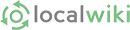Kudos to those of you who have been brave enough to jump in and edit the Boise Wiki. Pass the awesomesauce!
I just wanted to share a few tips on editing the wiki. This is by no means a comprehensive guide, but it answers a few of the questions often asked by newcomers to the wiki.
How to Edit a Page
Assuming you have already created a username and password for the Boise Wiki, you can simply log in and click "Edit" at the top of any page.
If you've never created or edited a website, the freedom can feel a bit overwhelming at first. Let it sink in. Then click "Edit."
Editing Topics Pages, and Creating New Pages
If you're editing a topics page (the Parks page, for instance), it's probably best to not describe each park in detail on that page—because it will eventually be a very long page. Instead, link to a new page.
LocalWiki offers a brief but very useful guide that covers creating a new page and editing pages.
IMPORTANT: Always (always, always!) do a search for your topic before creating a new page—one may already exist under the same or a similar name.
Always be sure your new page is linked to from an existing page—otherwise it will be an "orphan page" that only shows up for visitors using the search box. Again: Your page can't be found by browsing the site unless a link to it exists from another page on the wiki.
Creating Links
Linking to other pages on the Boise Wiki
Linking pages together is incredibly important. The idea is to have all pages linked together in a logical and intuitive way. People should be able to land on one page and keep clicking on links to explore the entire project.
To make a link to a page, simply highlight the words you want to link and then press the link icon in the toolbar. It looks like this:
Then type the name of the page you want to link to. Suggested page names will auto-complete as you type, and you can select one of the page names that appears. You can also link to a page that doesn't exist yet--that's one way to create a new page.
Advanced tips: You can press Control + L to quickly make links while editing. You can also use the Up / Down Arrow keys along with Enter to quickly move through suggested page names.
Links to other websites
If you're linking outside of the wiki, type in (or copy and paste) the full URL. Include the http:// part of the URL address.
Editing links
When in edit mode for a page, there are several ways to edit an existing link (either to change it, or to delinkify the link):
- Double-click the link (that's the fastest way)
- Select the link text and click the Link button
- Select the link text and press Control + L
Once you are editing the link, you can change the page or url it links to, or remove the text in the Link popup to get rid of the link. You can also get rid of a link by selecting text and clicking the Remove Format button (the blue eraser).
Using Images
To upload a photo or image, take these steps:
- To insert an image, move the cursor to where you want the image, click there, then press the image button in the toolbar (it's to the left of the paperclip).
- In the new box that pops up, choose a file to upload from your computer, or to use an image from the web. By default, the image will not be aligned, and will have a border and allow you to add a caption.
- To add a caption, click on the image. To change a caption, click on the caption.
- To left- or right-align an image, after you've inserted it, double-click on the image to bring up a dialog box. That will allow you to change the alignment to left or right, and to turn off the border if desired.
Finding photos to use
My favorite place to find photos of Boise is Flickr. Simply go to Flickr.com and follow these steps:
-
Do a search for a place (e.g. Julia Davis Park)
-
When the results appear, click on the tiny "Advanced Search" link to the right of the text box with your search term in it.
-
Scroll down to the bottom of the Advanced Search page and check the box next to "Only search within Creative Commons-licensed content."
-
Since Boise Wiki is a noncommercial site, and since you'll be using the photos as-is, it should be fine to use any of the photos that show up in the search results. Remember to attribute them to their photographers—you can see a model of how to do this on the Julia Davis Park page. (If you do want to alter a photo before posting it, be sure it's licensed for such use. To discover its license, either click on the Creative Commons icons under "License" in the right-hand sidebar of the photo's page, or perform a new advanced search—only this time check both the "Only search within Creative Commons-licensed content" page and the " Find content to modify, adapt, or build upon" boxes.
Adding maps to pages
Check out LocalWiki's Usage Guide for instructions on creating and using maps on the Boise Wiki.
Using headers
If you want to create sections of your page set off by subheads, simply use the drop-down menu in the editing bar. (Its default state is "Normal," but if you click on it, you'll see options for headers.)